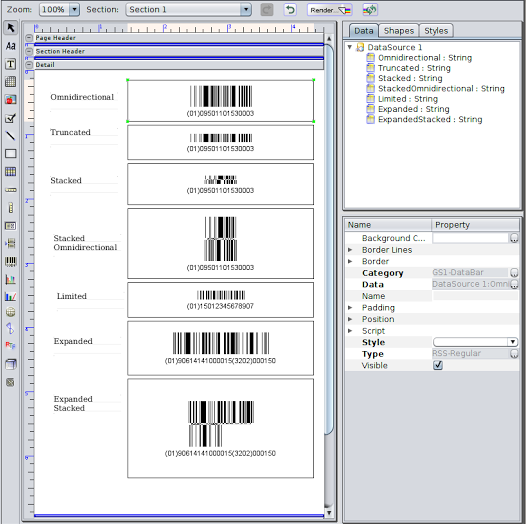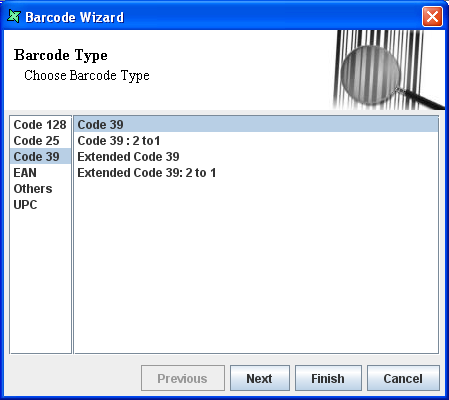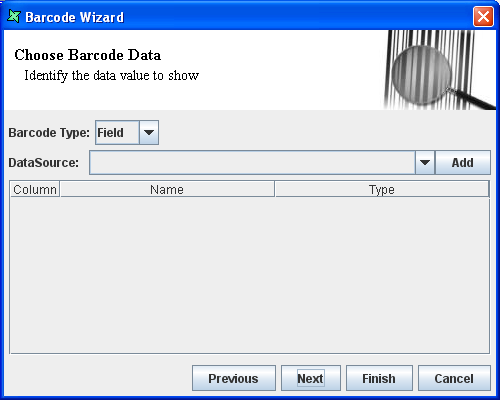A barcode is a series of vertical black and white stripes that are read by a barcode scanner. The vertical black and white lines can contain product information, such as price, weight and size. Once it has been scanned the barcode is translated and often printed out onto a receipt.
There are different types of barcodes known as barcode symbologies. Some symbologies are generic, others are designed for the unique needs of a specific industry.
The various barcodes and their uses are listed below:
Code 128: Code 128 is a versatile, high-density, variable-length barcode that accommodates letters, number and a variety of other ASCII characters. This type of barcode widely used by the shipping industry.
Code 25: This barcode is a simple, variable length symbology that includes numbers 0-9 and an optional check digit. The barcode types belonging to this category include Interleaved Code 25 and Interleaved Code 25: 2 to 1. Interleaved code 25 is a special type of Code 25 that is self-checking and it is very compact so it does not need as much space as simple Code 25. Code 25 is widely used for inventory and warehousing purposes and is commonly found on photo finishing envelopes, airline tickets, baggage tags, shipping labels etc.
Code 39: This is an alphanumeric code. The types belonging to this category includes Code 39, Code 39: 2 to 1, Extended Code 39 and Extended Code 39: 2 to 1. Extended Code 39 is an extended version of Code 39 that includes the ASCII character set. So with this Code 39 Extended you can also code the 26 lower characters(a-z) and the special characters you have on your keyboard. Code 39 is used in video rental stores, on identification(ID) cards, and for labels.
EAN: The EAN(European Article Numbering) barcode is used mainly in European countries. The types that belongs to this category are EAN-8 and EAN-13. EAN-8 is a short form of EAN-13. This code is only used if the article is too short for the EAN-13 code. These barcodes can carry numerical information only. These barcodes are primarily used for marking retail items, although it can also be used for in-house applications.
GS1: GS1 DataBar is a family of 7 barcode symbols.
The symbols intended for retail point of sale scanning are:
- GS1 DataBar Omnidirectional
- GS1 DataBar Stacked Omnidirectional
- GS1 DataBar Expanded
- GS1 DataBar Expanded Stacked
The symbols that are not intended for retail Point-of-Sale scanning are:
- GS1 DataBar Truncated
- GS1 DataBar Limited
- GS1 DataBar Stacked
The following screenshot depicts the seven GS1 barcode symbols.
Others: On selecting Others on the left side window of the Barcode Wizard screen the MSI and the Codebar types are listed. MSI also known as Modified Plessey code.
Codebar: This is a discrete general-purpose barcode with a symbology that accommodates numbers and six other frequently used characters. Codebar is extremely reliable, easy to scan, and highly tolerant of minor printing imperfections. For these reasons Codebar is proven to be ideal for information processing and is used by retail trader for price labelling, libraries, blood banks(labelling blood bags), photo finishing labs, overnight shippers, the military(particularly their supply systems) and many others.
MSI: This code can display only number 0-9 of fixed length. This MSI code is primarily used to mark retail shelves for inventory control, tracking publications, coding ID cards and so on.
RM4SCC: This code is created for automated mail sorting processes. It usually encodes a postcode, Delivery Point Suffix (DPS) as well as a check sum character. There are strict guidelines governing usage of these barcodes, which allow maximum readability by machines.
UPC: The UPC/EAN are the most widely used barcodes. The two types of UPC barcodes are UPC-A and UPC-E. The UPC-A code is a standard version of the UPC code and has 12 digits. It is also known as UPC 12 and is very similar to the EAN code. The UPC-E is a very short version with 8 digits, always starting with a zero. The UPC code is a numeric code which is able to display digits 0-9. Each character consists of two lines and two spaces.
The UPC(Universal Product Code) symbols are used on compact disks(CDs), grocery items and magazines, etc.
Barcodes 2D : On selecting Barcodes 2D on the left side window of the Barcode Wizard screen the 2D barcodes will be listed.
Aztec: Aztec Code is a two-dimensional matrix symbology containing dark and light square data modules.
DataMatrix: DataMatrix is a two-dimensional (2D) barcode symbology which can store from 1 to about 2,000 characters.
PDF417: PDF417, or Portable Data File 417, is a two-dimensional (2D) stacked barcode symbology capable of encoding over a kilobyte of data per label. Large amounts of text and data can be stored securely and inexpensively when using the PDF417 symbology.
QR Code: This is a matrix code (or 2-dimensional barcode) created to allow contents to be decoded at high speed. QR Codes are very common in Japan.
Select the Barcode element and place it in the report layout. The Barcode Wizard appears as shown in Figure 4.13, “Barcode Wizard”. In the Choose Barcode Type screen the different types of barcodes are listed. Choosing from the categories of barcodes on the left panel shows the barcode types of that category on the right panel.
After selecting the Barcode type, click on the Next button. The screen appears as shown in Figure 4.13, “Barcode Wizard”. You can select the desired field type.
By default, Field is the default Barcode type. Select the DataSource from the combo box. The data source field name and the corresponding data types are listed in a table in the Field tab. Select the required field from the list of DataSource fields.
If you want to display barcode label select Literal from the CheckBox type. The value is entered in the text field. Select the Script Field type and enter the Script functions in the text field.
On clicking Next, the Set Barcode Information screen appears as shown in Figure 4.15, “Barcode Options”.
Height: The value for the height is entered in the text box. Select the desired unit of measurement from the combo box.
Bar Width: The value for Bar Width is entered in the text box and the desired unit of measurement is select from the combo box.
Line Angle: The barcode is rotated clockwise through an angle specified in the barcode. The angle should be entered in degrees
Check Digit: This check box when selected allows you to encode the check digit in the barcode.
Show text: The Show text check box when shows the text version of the barcode in addition to the bars.
Preview Barcode: This panel contains a preview of the Barcode based on the current property settings.