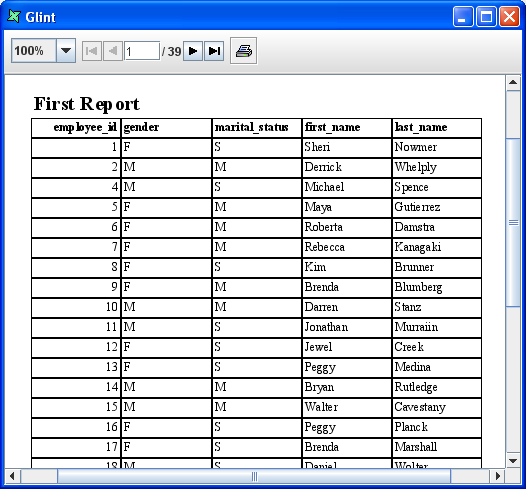Before creating a Report Template you should initially add a data source say, customer.ds to the FileSystem. Refer to the JDBC chapter of the Elixir Data Designer Documentation for details on how to add the JDBC data source Customer.ds.
If you want to add a simple tabular report follow the steps given below:
Select a FileSystem. Select Add->Report template from the file system popup menu.
When the Report Template Wizard appears, enter a name for the Report,
First report, and click the Next button.In the screen that appears locate and select the Customer.ds DataSource and click the Next button.
Select Standard Report. The different types of Standard report are listed on the right of the dialog. Select Tabular Report from the list and click on the Next button.
The next page allows you to choose the fields to show in the table. In this case, click the '>>' button to move all the fields to the Report table.
Finally, on clicking the Finish button, First report.rml is added to the repository and opened to show the Layout tab.
Select Render from the toolbar. On the Render Wizard select Glint and click the Finish button. The output is displayed as shown in Figure 2.9, “Generated Glint Report”.