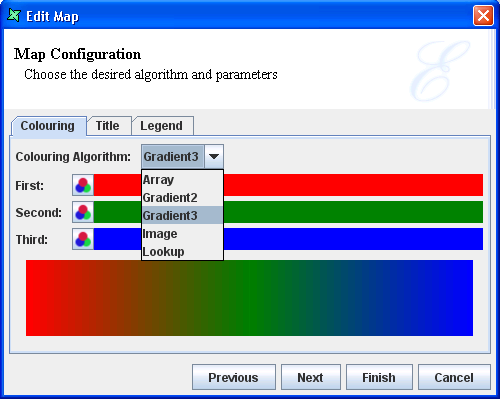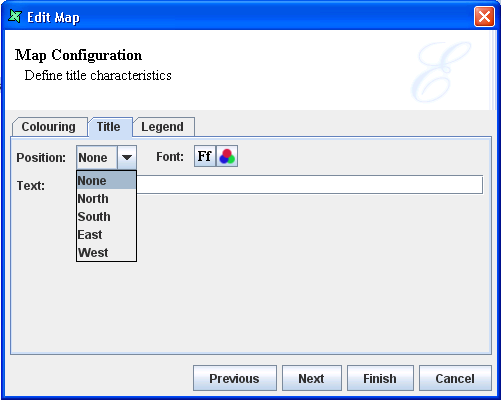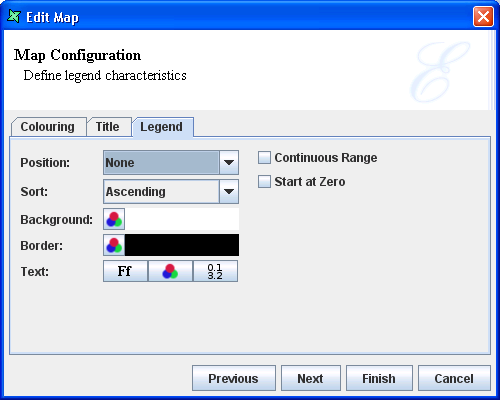You will see the Map Configuration page is where user can customise the appearance of the map.
Under the
Colouringtab, select the type of colouring algorithm desired for the respective regions of the map.Under the
TitleTab,- Text option : (Optional) Enter a title that will appear on your map.
- Font option : (Optional) Select the size and colour of the title.
- Position option : (Optional) Place the title at the top (north), bottom (south), east (right) or west (left) of the map.
Under the
LegendTab, select the characteristics of the map legend.
Tip
-
If you select
None, user still be able to see a tooltip based on the map primary key when hovering the mouse cursor over a particular region. -
If there is handful of coloured regions on the map, user can consider showing
colours derived from numeric data, you should consider by enabling the
Continuousoption (refer to Legend)