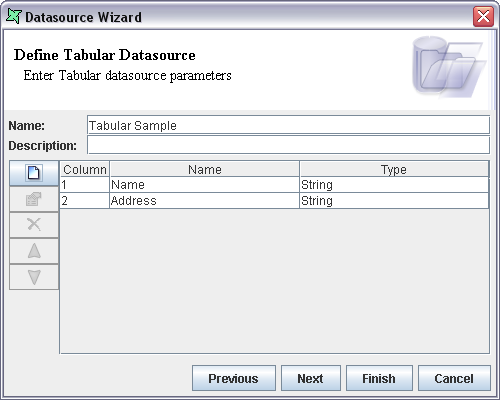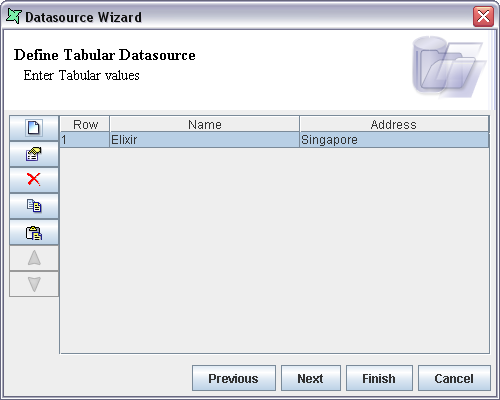The Tabular DataSource Wizard is shown in Figure 13.1, “Tabular DataSource Wizard”.
Name: Enter the DataSource name in the text box. This should be a unique name.
Description: Any extra description that is used to describe the data source can be entered in the Description text box.
The remaining UI items on this page allow you to define the schema for the records you wish to create. In the screenshot shown above, you can see two columns defined, Name and Address, both of type String.
The second page of the wizard is shown in Figure 13.2, “Tabular DataSource Wizard Page Two”.
This page allows you to enter records that conform to the schema defined on the previous page. In the sample above, a single record, Elixir, Singapore has been added.
The Tabular DataSource also supports security options, such as read-only, hide-details and encryption. These are accessed from the third wizard page. By applying these options, you can protect the contents of the data source from being modified or even viewed outside the tool.
Note
See DataDrop and DataStore Processor for details of how to automate the creation of Tabular DataSources.