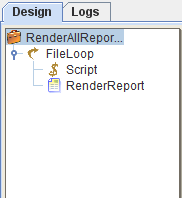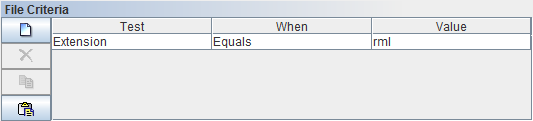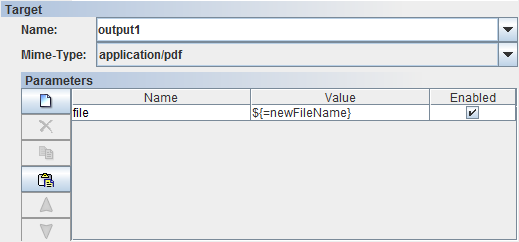This section will show the user the steps to rendering all the reports in a specified folder into the desired output format. PDF will be the chosen output format in this case.
-
In a repository or folder, right-click and select
AddandJob. Enter a unique name for the job. For instance, RenderAllReport, then clickFinish. The job will be created successfully. -
In
Designtab, right-click on the job, selectAdd, thenFileLoop. -
Right-click on
FileLoopand selectScript. Then, addRenderAllReport. The structure will similar to Figure 5.1, “FileLoop Tree”. -
Click on FileLoop. In the
FileLooppanel, -
Click on FileLoop. In the
FileLooppanel, enter the folder directory in in theFolder:field. User can also click on...to select the folder. CheckRecursiveif the files are contained within the folders of folders. -
In the
File Criteriapanel, add a new criteria. InTest, choose Extension in the dropdown list. ForWhencondition, select Equals. As forValue, enter rml like in Figure 5.2, “File Criteria”. -
In
Script, enter the following. This is to retain the directory structure:newFileName = FileName.replace(/.rml/g,".pdf");
-
In the
Render Reportjob, enter ${FileName} for theName:field in theReportpanel. This is so that the name of the PDF generated will take on the name of the rml file. -
For the
Targetpanel, selectoutput1andapplication/pdffor the output directory name and output mime-type from the dropdown list respectively. Inside theParameterspanel, edit the parameter value as seen in Figure 5.3, “Target Parameter”. -
If user wants to see the progress of file processed, user can add enter the path of
a log file in the
Log File:field under theLogtab. - Now, run the job. After the job has finished running, the generated PDF files can be found in /RepertoireServer/output/folder1, and a folder with the name of the repository will contain the generated PDF files.