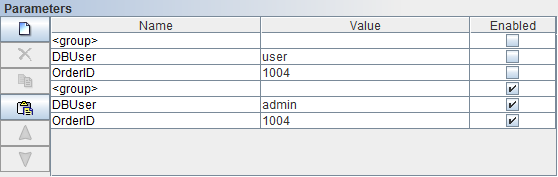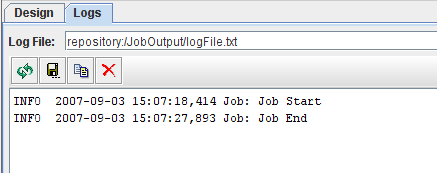Selecting the job itself at the root of the task tree allows parameters to be set. These parameters can be used by all the tasks within the job and it is useful to have a single point of maintenance. Job parameters can either be hard-coded, for example User = Bill, or can be dynamic, for example, User = ${User Name##Bill}. This indicates that the triggering code should supply a value for User, which may be by prompting for "User Name", and that the default value is Bill. See the Elixir Repertoire manual for details of how dynamic parameters can be used throughout the Elixir Repertoire suite. In the case of Elixir Schedule Designer, if the job is triggered manually, then a popup form will prompt for dynamic parameter values to be entered. However, if the job is triggered by a scheduled Trigger, then it is the Trigger that needs to supply any dynamic parameters.
Each job may define a log file in the repository to which it will write the progress of execution. This is configured on the Logs tab in the job workspace. If no log name is specified, the job will still execute, but you won't be able to review the progress of execution. You can choose the level of logging using the combo box on the right of the Log File entry. If you choose Debug you will get details of the start and stop time of every task as it is executed. Info, Warn and Error provide increasing smaller amounts of logging output, which can make it easier to spot problems that might otherwise get lost in the most verbose log output.
Some jobs may require the use of parameter(s) and the necessary parameter(s) should be enabled. If the name of a parameter is highlighted in blue or red, a tooltip will be seen to let the user know what can be done when the cursor rolls over the name of the parameter.
Users can change the value of a parameter by clicking on the Value column of a particular parameter, then edit the value directly or click on the "..." button to bring up a dialog box where the user can choose a value from the choices available. Parameter of different type will have a different dialog box.
If the parameter is of "choice" type, the dialog box will show a list of available choices.
If the parameter is of "date" type, the dialog box will show a date chooser.
If the parameter is of "lookup" type, the dialog box will show a list of available choices loaded from the datasource at runtime.
If the parameter is of "password" or "string" type, the "..." button will not be present.
In the case whereby the Schedule Designer is unable to identify the type of parameter, the parameter will be treated as a string type.
Users can group certain parameters such that the parameters can be enabled or disabled as a whole. To be able to do so, add a new parameter with name "<group>" as seen in Figure 2.2, “Grouping of Parameters”
A "<group>" defines a starting of a new group and the ending of the previous group. When the checkbox for a particular "<group>" is checked or unchecked, all the parameters that belong to the group will be enabled or disabled respectively.
A log file is a text file that records the processes that happens in the background when the job is run. The path of the log file must be a valid path in the repository, e.g. /JobOutpt/LogFile.txt. Local directory path like "C:/log/myLog.txt" will not be able to work. In order to get a valid path of the log file, user can select the log file in the repository panel, right-click and select "Copy URL". Under the "Logs" tab, paste the URL in the field named "Log File". If a job runs successfully, a similar screen like the following figure, Figure 2.3, “Log File”, will be shown.