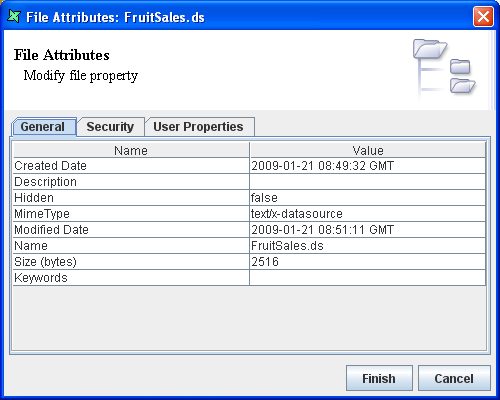Here is how to use User Properties which is applicable to all files
in a DBFS FileSystem on Remote Designer.
- Create a DBFS filesystem using Elixir Repertoire Server web interface.
-
Add files into the filesystem by dragging them from a folder in Windows
Explorer or files in other filesystems while holding the Ctrl
key, right-click on file in other filesystem and select
Copyor create files in filesystem explicitly. -
Right-click on any individual file and select
Edit File Properties.... A window which is similar to Figure 12.2, “File Attributes” will appear. User can enter some keywords for easy reference. -
In the
User Propertiestab, user can add or modify user property. For demonstration, we will add an additional user property with Creator forNameand Thomas forValue. Click onFinishto confirm all changes. -
Next, create a FileSystem DataSource in the same DBFS filesystem. For
Root, enter the path of the DBFS filesystem. It should be something like: repository:/<DbfsFileSystemName>. -
In the next page of the wizard, user will need to enter the name of the property
entered in the file previously, which was Creator. Note that
this is case-sensitive. Click
Finishto confirm the changes. -
Load the datasource. By scrolling to the outmost right of the loaded data, user will
be able to find two additional columns. They are
KeywordsandCreator. The keywords and user property entered for the files will be displayed.