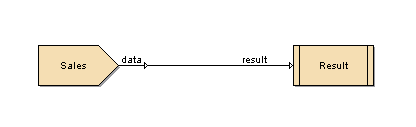The Flow connector is used for linking the various processors to ensure a sequential flow of data.
If there is no valid flow of data, the flow connector appears with dashed lines. This happens when the flow is unable to read schema information from its input.
Here's how to use a flow processor to connect the Sales DataSource directly to the Result.
Add a JDBC DataSource
Salesusing the procedure given in the previous chapter.Add a Composite DataSource named
Flow.Drag and drop the
SalesDataSource in the Designer window.Select the Flow control and connect the output of the
SalesDataSource processor to the input of the Result. The data flow diagram appears as shown in Figure 4.4, “Sample Flow”.Use the View option on the Result popup menu to display the records in the Data tab.
User can inspect the values of respective fields by double-clicking on the flow and double-clicking on the desired field. Information like the total number of records, maximum value, minimum value and the average value of the data field are listed.