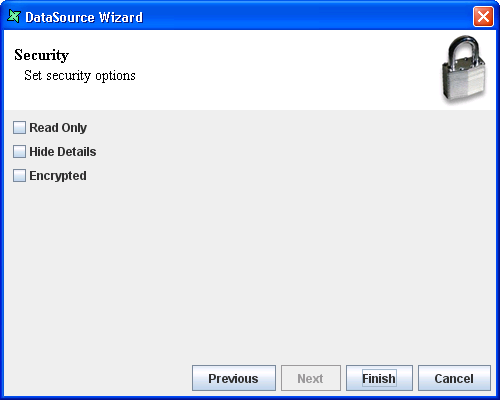Table of Contents
Elixir Data Designer is a tool used for creation and manipulation of data. It allows direct interaction with the data flow through a diagrammatic interface.
Users of IT systems face common problems:
Growing volume of data - IT and business users are required to handle large volumes of data every day. Manual processing is both time-consuming and error-prone, leading to inefficient operations and an accumulation of mistakes.
Proliferation of data - Business users work with different types of databases or applications. This leads to more complexity in data retrieval and manipulation.
The solution to these problems is to personalize the data sources, so that it becomes easier to manage them. Elixir Data Designer is a powerful tool that can perform extraction, aggregation, transformation and loading of multiple data sources. Further, since the designer provides a visual method of interaction with these data sources, a large amount of time can be saved while developing data manipulation strategies.
Elixir Data Designer provides on-demand data for business users. As this software is directly deployable from the web, it can be easily accessed by business users to satisfy their everyday needs. The tool also provides a flexible scripting mechanism, allowing an IT support team to build custom solutions that satisfy complex requirements.
Through direct manipulation and inspection of data sources and flows, a coherent view of the overall data architecture can be gained. Time spent developing custom codes and programs can be avoided by using the tool to formulate the data processors and intercept the flow at any stage to ensure correctness. Finally, the output can be generated into a variety of different data formats, including Microsoft Excel, relational database tables and Elixir Report Designer.
Elixir Data Designer includes:
Multiple Data Source Support: This tool is capable of manipulating and merging data from many data sources, including custom data sources. Standard data source support includes JDBC, XML, Microsoft Excel, and a variety of text formats.
Built-in Filtering: When only a particular subset of data is required, it can be extracted using the Filter processor available in the Composite Designer. More complex filtering can be performed with the help of scripts.
Data Derivation: By using the Derivative processor, a new field can be derived by performing operations on the existing columns in the data source.
Multi-level Sorting: The data can be sorted and grouped using the Sort processor.
Data Aggregation: Using the Composite Join processor, any two data sources can be joined together. A comprehensive set of join operations is supported, including inner join, outer join and cross join.
Multi-Dimensional Data Transformation: The OLAP Cube control can be used to perform complex data operations with hierarchies, dimensions and multiple measures using standard operations like max, min, count, etc.
Caching: The Cache processor is used to cache the data for a specified amount of time so that the user can avoid unnecessary repeated data retrieval from the original source. The related staging feature stores the data temporarily when all the processes are completed. This helps to flush/optimize the memory.
Data Output and Loading: The different data store types available in Elixir Data Designer include XML File, JDBC, Excel File and CSV File. In addition, through the Custom Java DataStore, user-defined stores can be supported.
At the last page of the DataSource Wizard, the user can set security options, as seen in Figure 1.1, “Set Security Options”.
Read-Only: When selected and saved, the next time a user opens this datasource, the user will not be able to edit any details of the datasource like name, description and column names.
Hide Details: When this option is selected and saved, the next time when this datasource is opened, the user will only be able to see the name and description of the datasource.
Encrypted: This option is to be used with either
Read-Onlyoption orHide Detailsoption or both. Checking the checkbox will prompt the user to enter a password, then re-enter to confirm the password. (Both passwords must be the same) After this is done, if another user would like to edit any selections, he will need to enter the password.