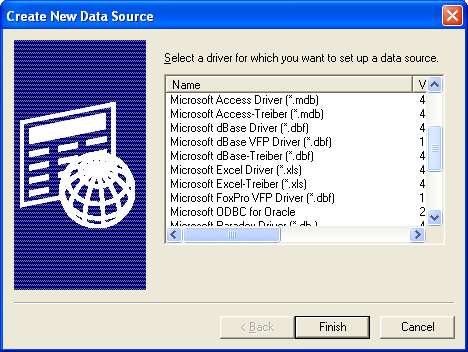Before using the JDBC-ODBC bridge to connect to data sources, the ODBC connectivity must be established.
The Open Database Connectivity (ODBC) interface is a Microsoft standard for accessing different database systems from Windows. The ODBC interface permits maximum interoperability - an application can access data in diverse DBMSs through a single interface. Furthermore, the application will be independent of the DBMS from which it accesses data. Users of the application can add software drivers, which interface between Elixir Data Designer and a specific DBMS. Note that Sun's JDBC-ODBC interface is considered a reference implementation, hence it is not tuned for performance.
The Microsoft ODBC Data Source Administrator manages database drivers and data sources.
To establish an ODBC Connection you need to:
Click Start -> Settings -> Control Panel. Different versions of Windows provide different graphical interfaces to the ODBC administration tools.
On a Windows 95/98/NT PC double-click on the ODBC Data Sources (32bit) icon to open the ODBC Data Source Administrator.
On a Windows 2000/2003/XP/Vista/2008 PC double-click on the Administration Tools icon and then double-click on the ODBC Data Sources icon to open the OCBC Data Source Administrator.
Clicking the Add button shows the dialog in Figure 3.1, “Create New Data Source”. The appropriate driver can be selected from the list of User Data Sources. Click Finish to continue.
The "ODBC Microsoft Access Setup" dialog box pops up. Here the Data Source name is entered in the text box. Next click the Select button and select the path to the database from the dialog box as shown in Figure 3.2, “Select Database”.
The selected database should now have been added to the list of existing databases. Click the OK button in the "ODBC Data Source Administrator" dialog to complete this task.