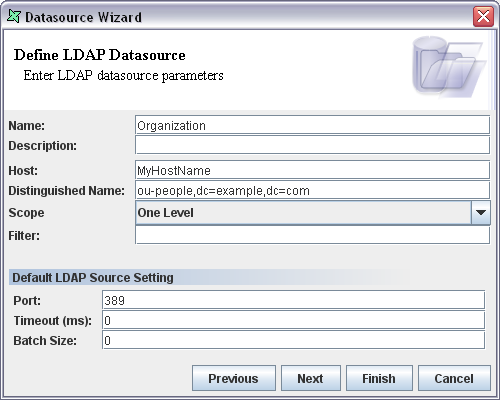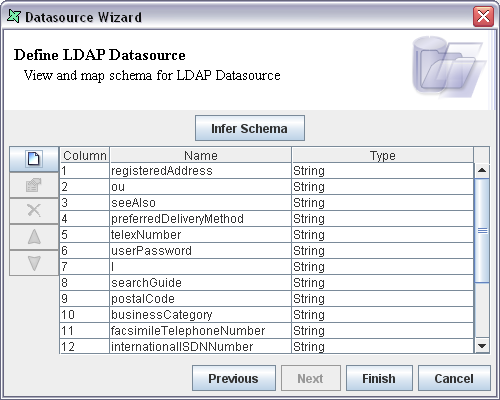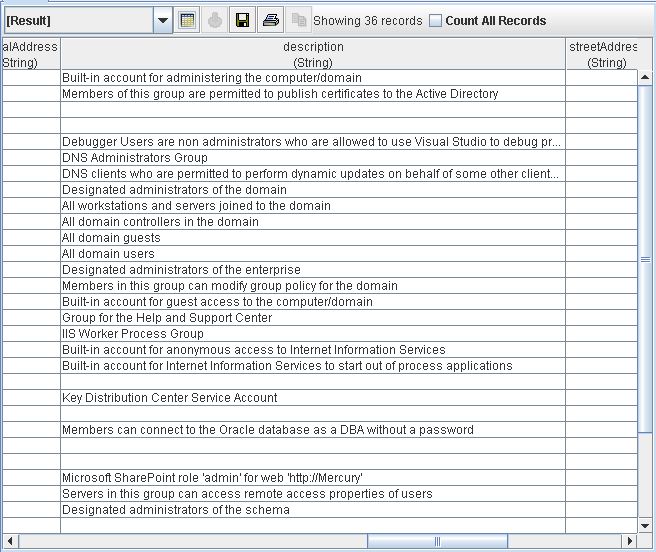Here's how to access the organizational unit ou=people of the DNS domain example.com.
The steps given below are followed to add the LDAP data source and list the people:
From a filesystem or folder popup menu, choose Add a Datasource, select LDAP DataSource types and click the Next button.
In the screen that appears, enter the name of the DataSource as Organization.
Enter the local host name or the IP address of the client system in the Host text field.
Enter "ou=people, dc=example, dc=com" in the Base text field.
Enter the port number of the server. After setting the properties the screen appears as shown in Figure 11.4, “LDAP Datasource Wizard”. Click the Next button.
In the screen that appears select 'none' option from the Authentication Type combo box. Click the Next button.
In the screen that appears click the Infer Schema button. The attribute names and types are listed in the table as shown in Figure 11.5, “Completed Datasource Wizard”. Click the Finish button.
Select and double click on the Organization.ds data source. On clicking the Load Data menu in the data window the output is displayed as shown in Figure 11.6, “Organization Result”.
Note
Please refer to Appendix B, Samples for the sample files used in this example.