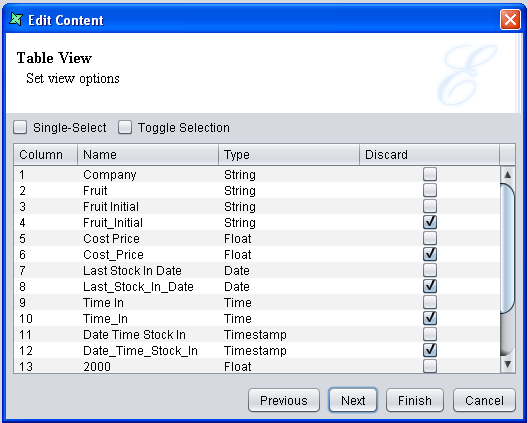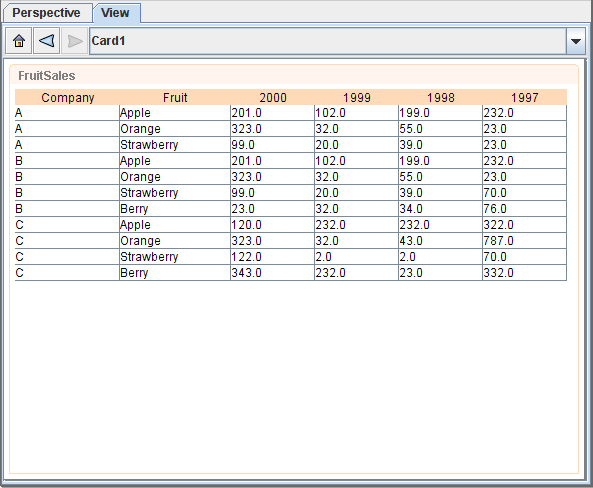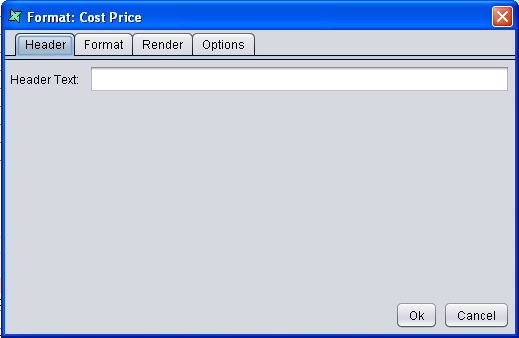A table shows records from a datasource, one row per record. This is a one-dimensional presentation, unlike the cube table which has two dimensions of variation. As with the other datasource-based contents, the records can be filtered before showing, and in the case of table, columns can also be discarded. This means the user can focus on just the few fields that are important. Of course, for even more control then table can be backed with a Composite DataSource that provides additional processing options.
A table provides Single-Select and Toggle Selection options. Toggle Selection changes
the commonly-used Single-Select behaviour so that the first click selects an item and a subsequent click on the same item is required
to deselect it. This behaviour is often preferred as it prevents accidentally losing a set of existing
selections by forgetting to press Control. To choose from the Single-Select and Toggle Selection option,
click on the Perspective tab, right-click on a table name. A pop-up menu opens.
Select Properties. The Edit Content Wizard opens. Click 4 times on Next, and then you can set the view options.
Depending on your needs, select the Single-Click or Toggle Selection checkbox, as shown in Figure 2.17, “Set view options”.
Table data can be saved into a CSV, DataSource, Excel or XML file for subsequent processing.
Available datasources: All, Selected, Unselected.
Note
When user tries to right-click within a particular
column of a Table element, an option Format is available.
The Format wizard has 4 tabs, as shown in Figure 2.19, “Format wizard”.
Headertab allows user to rename a particular column by entering the new name in the Header Text field.Formattab allows user to select the format type for that particular column. The choice of Currency, Percent, Number and Date/Time is available.Rendertab allows user to change the icon, background and foreground colour of row(s) in the particular column that satisfies the specified condition.Optionstab determines the display of text and icon and also the alignment.