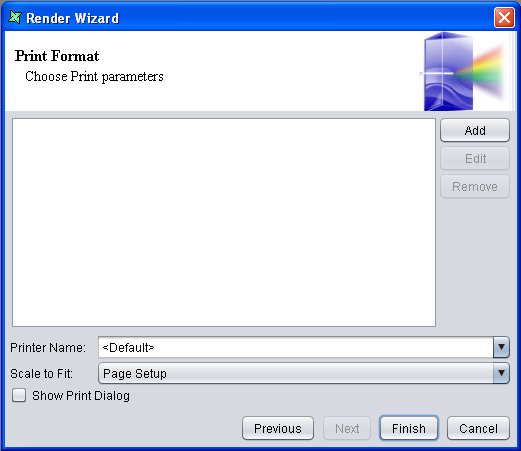This format is selected if you want to print the reports directly. If you select Print as your output type the Launch to Viewer and the Save to Disk check boxes are disabled. Click the Next button. The screen appears as shown in Figure 5.7, “Print Options”.
Printer Name: Select a printer name from the dropdown list.
Scale to Fit: All reports have one or more page setup configurations which define the default page size for each section of the report. In certain special circumstances you might need to produce an output on a different sized paper. For example to print a scaled copy of an A3 report on an A4 page for inclusion in an A4 binder. To achieve this, you can change the "Scale to fit" value from the default, "Page Setup", to specify a particular paper size. The Save to file information is a render detail option called "Media", stored within the RML file. If you save the RML after using "Scale to fit", then the value will be remembered for next time. Any saved value will also be used when printing through the Repertoire Server.
On clicking the Add button the Print Attribute dialog window appears. There are a number of Attribute Names to choose from:
Chromacity: When this attribute is selected in the combo box the Chromacity combo box appears from which the monochrome or color option can be selected. Of course, this won't let you print color on a black and white printer!
Monochrome: When this option is selected the report pages are printed in shades of gray.
Color: The report pages are printed in color (subject to printer support, of course).
Copies: This attribute is used to specify the number of copies to be printed. On selecting this option the Copies field appears in which the number of copies are specified.
Job Name: This attribute is used to specify the name of the print job. A job's name is an arbitrary string defined by the client. This does not need to be unique between different jobs.
MediaTray: This attribute is used to specify the media tray or bin for the job. Various options include Main, Bottom, Envelope, Large Capacity, Manual, Middle, Side and Top.
NumberUp: This attribute is used to specify the number of print stream pages to impose upon a single side of an instance of the selected medium. That is if the number up value is 4, the printer must place 4 print stream pages on a single side of the paper.
Page Range: When this option is selected, you can control the range of print stream pages that the printer object uses for each copy of the document.
Printer Resolution: This attribute is used to specify the exact resolution supported by the printer or to be used for a print job.
Print Quality: This attribute is used to specify the print quality that the printer uses for the job. There are three Print Quality options Draft, Normal or High. Draft is the lowest quality available on the printer.
Sides: This attribute is used to specify how print-stream pages are to be imposed upon the sides of an instance of selected medium. There are various options such as Duplex, tumble, etc.
SheetCollate: This attribute is used to specify whether or not the media sheets of each copy of each printed document in a job are to be in sequence, when multiple copies of the document are specified by the Copies attribute. For example, a report has three pages, and you need to print two copies. If SheetCollate is enabled, the printed copies will be in the following sequence:
P1, P2, P3, P1, P2, P3
If SheetCollate is disabled, the printed copies will be in the following sequence:
P1, P1, P2, P2, P3, P3
Note
For a more detailed information of the attribute types and their uses refer to the javax.print.attribute.standard package under the link: