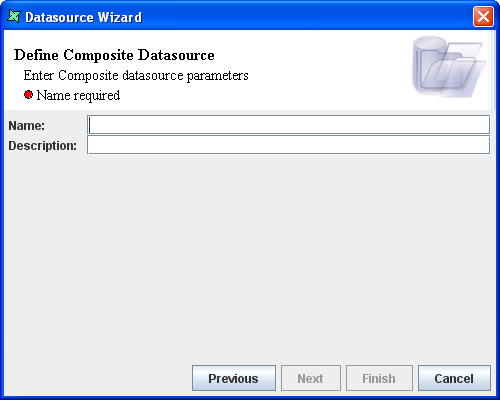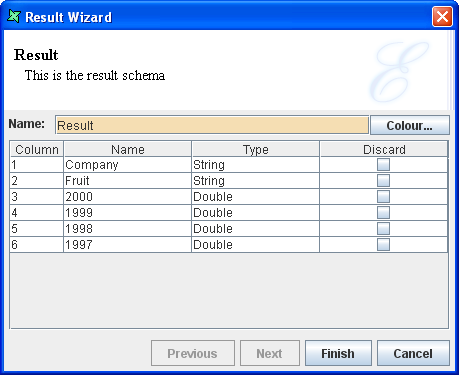The Composite DataSource can be used to combine and control other DataSources. To add a Composite DataSource to a repository filesystem, you need to:
Select the FileSystem, choose Add-> DataSource from the popup menu and choose the Composite DataSource type then click the Next Button.
The "Define Composite DataSource" screen appears as shown in Figure 4.1, “Composite DataSource”. In this screen, enter the name of the Composite DataSource and description if any. Click the Finish button.
The Composite DataSource is added to the repository and opened. The Composite workspace will appear with three tabs: Designer, Script and Data.
In the Designer tab the Result box appears by default. The result of an operation performed in the data designer can be viewed using this graphic. This can be done by connecting the data output of any processor to the input of the Result box. When other tools, such as Elixir Report Designer connect to the data designer, they will use the data provided by Result.
All graphical shapes on the Composite diagram have a Popup menu. When the Properties menu item is selected from this menu, a Wizard will appear to allow editing of the item. The Result Wizard appears as shown in Figure 4.2, “Result Wizard”. You can also double-click on a shape to open the corresponding wizard.
The name of the Result can be entered in the text box. On clicking the colour button the choose colour dialog box is invoked, from which the colour of the Result component can be selected. All of the graphical shapes allow editing of their names and colours in this way.